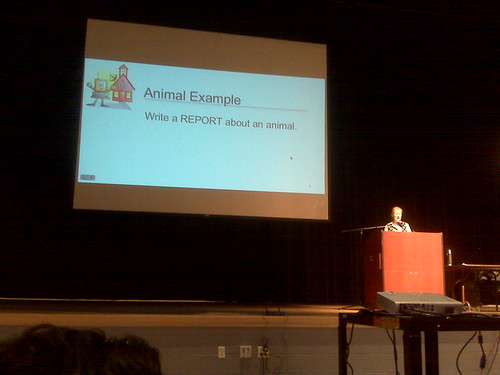Saturday, November 15, 2008
PUWT 2008 - Session 4: Using the SMART Board - It's Elementary!
Presented by Cindy Savio.
Education.smarttech.com - a way to share interactive activities for the SMART board.
Showing a bunch of cool activities, some from the above site, others integrate media from Discovery Education Streaming.
Cover a whole picture in a solid color, then "erase" the picture to reveal it gradually. Since the pens write in a layer on top of the screen, the images are preserved.
Drag-and-drop exercises, where students organize things (words, shapes, coins, etc.) by dragging them with their fingers.
Telling time with clocks taken right out of the school kit gallery.
You can make dice! Import whatever images you want for each side. The one she showed us was 6 sided, but there are polyhedral dice availible.
Labels:
Cindy Savio,
Education,
PUWT,
PUWT08,
SMART board,
Technology
PUWT 2008 - Session 3: What's In A Ning? Online Social Netwoks in K-12 Education
Presented by Allison Archer
Started out with a Bob Dylan song about times and how they're a-changin'. Rolled right into dialogue on MySpace. (Boo! Hiss!) Social Networking is cool and helpful, but MySpace gives it all a bad name.
Enter: Ning - a site that allows us to build our own social networks. Plenty of collaboration, but also plenty of control. The presenter created a Ning for her students to share with students in Thailand.
Quick mention about wikis - another way to collaborate.
Now talking about cultural differences encountered between her 2nd grade class and their Thailand partners. It was a new experience they'd never thought of, so they needed to get used to it. As teachers we ned to get them used to social networking. Would you put a 16 year old alone in a car with no lessons? No, we have driver's ed.
Labels:
Allison Archer,
Education,
Ning,
PUWT,
PUWT08,
social networking,
Technology
PUWT 2008 - Session 2: Pocket Size Multimedia Studio
Presented by Evylyn Quinones
1st choice was on 21st century collaboration, but presenter was a no-show. Walked in on 2nd choice as she was showing off her Flip camera. Never got to see the built in software before - it allows for basic editing, but also allows you to upload the video to the internet. Even better, you can change your preferences to save the video in different formats.
Moving on to her voice recorder. Olympus WS300 - looks like David Warlick's but I can't check the model number right now without wifi. (EDIT: He uses the WS100.) Looks slick - built in USB (no cord), input for external mic and output for headphones. Whole thing runs off of a AAA battery.
Talking about Podcasting with GarageBand and Audacity. Of course, I've been doing that since before it was cool. I'm a trend setter, I know. ;-)
Moving onto iPods & iTunes. A mention of iTunesU and all the cool podcasts in the iTunes "store."
Talking about saving presentations to iPods as image files just like Hall Davidson.
Playing with the apps you can get for the iPhone. I like the digital version of a level.
iMovie rocks. iMovie 06 is so much better than 08 in my opinion, and apparently in the presenter's opinion as well.
Benefits of YouTube - bigger audience, lower bandwidth costs.
PUWT 2008 - Keynote: Tammy Worcester
Sitting in the front again, or at least the 3rd row.
She has a website, of course. :)
Today: Copy/Paste from web. Our day: Copy from encyclopedia. Not much different, really, but how can we change assignments so students can learn from them?
Mentioning David Warlick & using a "Building Block" model.
Making glyphs - using data to create personalized graphics - with younger kids.
Now she's talking about using PowerPoint in unorthodox ways. Not so keen on PowerPoint myself, but it's on most computers so there's a low cost of entry to use it. Makes sense as a graphics program, especially if you want simplicity.
Back to the glyphs, in this case a pizza. Mentioning Mac & Windows commands. She's continuously demonstrating why she's a good choice for today's keynote. They're all little things, but they add up.
Moving on - Google Notebook to save resources as we research. More than just bookmarks, it saves selected text & photos as well! Want to share? Publish it as a web page!
Google Docs now. I Looove Google's survey feature. It's how I do art class sign-ups in my multiple buildings. She's talking about having students editing a spreadsheet simultaniously from multiple computers. Data updates automatically.
Whee! She's now using tinyurl.com so those of us with laptops can play with her survey right now. I've been doing the exact same thing.
"Get your cell phones out." Looks like we'll be using PollEverywhere.com. I remember Hall Davidson doing this as well. It's still fun.
Acrostic - key word spelled out vertically, each letter in the word reperesents a fact about that word. Again, building it in PowerPoint.
Making postcards with PowerPoint that contain facts about the places (or anything else) and citations for where they got the photos. The limited space makes them think hard about what information should be included. Print 2 slides/page and get the perfect post card size.
Pyramid Report: triangle filld with facts. Short one on top and facts get longer as you scroll down. Delete the triangle before printing. Then fold it into a "hat" and do "Hats off to __________." This idea just got her applause.
Build a Healthy Body - 2 PowerPoint slides cut apart and glued ogether to make a simple person. Applause again.
Just noticed she's running Windows XP in a window on her Mac.
Making photos greyscale in PowerPoint to make them look more "classy."
ABC Biography - Acrostic on sterroids. Using the whole alphabet to give facts about a person's life. A covers the beginning, Z covers the end, and so on. ... "X" is a little tricky. May want to give some leeway.
Who (or what, or where) Am I? - photo slowly revealed along with text clues. Don't chop up the photo, just cover it with rectangles.
She has a website, of course. :)
Today: Copy/Paste from web. Our day: Copy from encyclopedia. Not much different, really, but how can we change assignments so students can learn from them?
Mentioning David Warlick & using a "Building Block" model.
Making glyphs - using data to create personalized graphics - with younger kids.
Now she's talking about using PowerPoint in unorthodox ways. Not so keen on PowerPoint myself, but it's on most computers so there's a low cost of entry to use it. Makes sense as a graphics program, especially if you want simplicity.
Back to the glyphs, in this case a pizza. Mentioning Mac & Windows commands. She's continuously demonstrating why she's a good choice for today's keynote. They're all little things, but they add up.
Moving on - Google Notebook to save resources as we research. More than just bookmarks, it saves selected text & photos as well! Want to share? Publish it as a web page!
Google Docs now. I Looove Google's survey feature. It's how I do art class sign-ups in my multiple buildings. She's talking about having students editing a spreadsheet simultaniously from multiple computers. Data updates automatically.
Whee! She's now using tinyurl.com so those of us with laptops can play with her survey right now. I've been doing the exact same thing.
"Get your cell phones out." Looks like we'll be using PollEverywhere.com. I remember Hall Davidson doing this as well. It's still fun.
Acrostic - key word spelled out vertically, each letter in the word reperesents a fact about that word. Again, building it in PowerPoint.
Making postcards with PowerPoint that contain facts about the places (or anything else) and citations for where they got the photos. The limited space makes them think hard about what information should be included. Print 2 slides/page and get the perfect post card size.
Pyramid Report: triangle filld with facts. Short one on top and facts get longer as you scroll down. Delete the triangle before printing. Then fold it into a "hat" and do "Hats off to __________." This idea just got her applause.
Build a Healthy Body - 2 PowerPoint slides cut apart and glued ogether to make a simple person. Applause again.
Just noticed she's running Windows XP in a window on her Mac.
Making photos greyscale in PowerPoint to make them look more "classy."
ABC Biography - Acrostic on sterroids. Using the whole alphabet to give facts about a person's life. A covers the beginning, Z covers the end, and so on. ... "X" is a little tricky. May want to give some leeway.
Who (or what, or where) Am I? - photo slowly revealed along with text clues. Don't chop up the photo, just cover it with rectangles.
Labels:
Education,
keynote,
PUWT,
PUWT08,
Tammy Worcester,
Technology
PUWT2008 - Session 1: Treasure Hunting at the Library of Congress Online
OK, I admit it, my first impression of the session was based entirely on the room. How's this? They face forward to take notes, and turn around to use the computers. The teacher can see every screen from the front of the room. Sweet.
Presenter is Danna Bell-Russel, from the Library of Congress.
"Not about the site, but how to find things on the site."
Presenting with Microsoft Word - Simple, unorthodox, but effective.
LOC isn't in the business of censorship, but it does have a kid-freandly section.
"Digital Collections" - section with most of the content the LOC has digitized. Start searches there.
They have a map collection! I should have used that during my map lesson a few weeks ago... In any case, their online maps allow you to zoom in and change views. They even have election maps, as in red states vs. blue states.
Don't type "Civil War" - too many results. Refine, refine, refine! It's all about the terminology. "Gas Station" vs. "Filling Station," for example.
They have Teacher's Pages with categorized topics and resources - even recorded sounds in mp3 format! The lessons are created by teachers. Some are quite huge, but there's of course no obligation to use the whole lesson as is.
Some of the resources are RealMedia files. :P
Buuuuuut, they also have an RSS feed. :)
Labels:
Art,
Education,
Library of Congress,
LOC.gov,
PUWT,
PUWT08,
Technology
Subscribe to:
Posts (Atom)